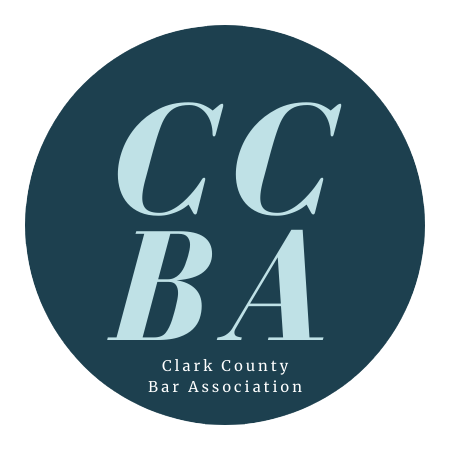CCBA Events
How To Subscribe
Use the instructions below to set your application/device up to subscribe to the CCBA events calendar.
- Open Outlook on the web: Sign in to your Outlook.com or Microsoft 365 account in a web browser.
- Navigate to Calendar: In the navigation pane, select the Calendar option.
- Add a Calendar: Click the Add calendar button.
- Select Subscribe from web: Choose this option from the list.
- Enter the URL: Paste https://ccbawashington.org/public-calendar into the provided field.
- Name the Calendar CCBA Events (optional): You can assign a name for your new calendar subscription.
- Save: Click to save the subscription.
- Open Google Calendar in a web browser: Go to calendar.google.com and sign in to your Google account.
- Locate "Other calendars": On the left-hand side of the screen, find the "Other calendars" section.
- Add by URL: Click the plus sign (+) next to "Other calendars" and select "From URL" from the menu that appears.
- Enter the URL: In the field provided, copy & paste https://ccbawashington.org/public-calendar
- Click "Add calendar": After pasting the URL, click the "Add calendar" button.
- Open the Calendar App: Launch the Calendar app on your Mac.
- Create a Subscription: Go to the File menu and select New Calendar Subscription.
- Enter the URL: In the pop-up, enter https://ccbawashington.org/public-calendar
- Subscribe: Click the Subscribe button.
- Set Auto-refresh: Choose how often you want the calendar to update from the Auto-refresh pop-up menu
- Open Settings: Go to the Settings app on your device.
- Navigate to Calendar Accounts: Tap on Calendar, then Accounts, and then Add Account.
- Add a Subscribed Calendar: Choose Other, and then tap Add Subscribed Calendar.
- Enter the URL: https://ccbawashington.org/public-calendar
- Subscribe: Tap Subscribe to add the calendar to your device.
- Open Google Calendar in a web browser on a computer: Go to calendar.google.com and sign in to your Google account.
- Locate "Other calendars": On the left-hand side of the screen, find the "Other calendars" section.
- Add by URL: Click the plus sign (+) next to "Other calendars" and select "From URL" from the menu that appears.
- Enter the URL: In the field provided, copy & paste https://ccbawashington.org/public-calendar
- Click "Add calendar": After pasting the URL, click the "Add calendar" button.
- Sync to your Android device: The calendar will appear under your "Other calendars" list on your phone or tablet. Ensure that the calendar is enabled in your Google Calendar app's settings for it to appear on your device.
Important Notes
- No in-app method: You cannot subscribe to an ICS feed directly from the Google Calendar app on an Android device.
- Syncing: After adding the URL on a computer, you may need to refresh or sync the Google Calendar app on your Android device to see the new calendar.
top
Clark County Bar Association © 2025. All rights reserved